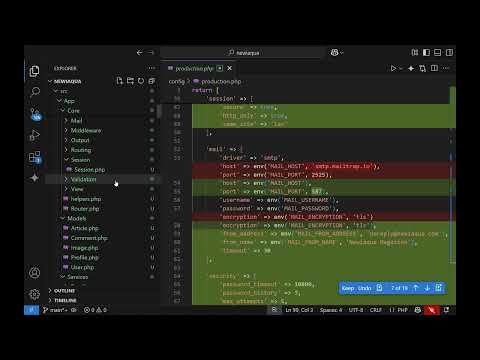Installation:
sudo snap install microk8s --classic --edge
To start the Kubernetes just use: microk8s start
and to stop it: microk8s stop
Once it loads up you can check the status of the cluster with microk8s.inspect and make changes if prompted to.
Then let's peek inside the cluster:
microk8s.kubectl describe nodes
microk8s.kubectl get all --all-namespaces
If you see that some of the pods/services/deployments are not available you can debug by looking at the logs inside of /var/log/pods/ directory to find out why.
We have access to addons:
microk8s.status
then we can enable some of them with:
microk8s.enable
You can change the default directory for storage of resources:
by editing the --root and --state values inside: /var/snap/microk8s/current/args/containerd
Now lets authenticate inside the cluster, check the URL from:
microk8s.kubectl get all --all-namespaces
then use username(admin) and password from the output of:
microk8s.config
Let's now see the Kubernetes dashboard, for it to function properly we will enable the following addons:
microk8s.enable dns dashboard metrics-server
In order to browse the dashboard, we will need to know its IP address. Notice the IP and port of the dashboard service:
watch microk8s.kubectl get all --all-namespaces
you might need to browse something like https://10.152.183.1/ (port 443)
For accessing the dashboard URL: get the username and password(token) from microk8s.kubectl config view
or just: microk8s.config
For authentication inside the dashboard, there are several methods, we will use a token:
microk8s.kubectl -n kube-system get secret then find kubernetes-dashboard-token-xxxx
and use:
microk8s.kubectl -n kube-system describe secrets kubernetes-dashboard-token-xxxx
to find the token:
And there you go, you can monitor your Kubernetes in a browser!
You can create and update deployments in a cluster using:
kubectl apply -f https://raw.githubusercontent.com/kubernetes/dashboard/v2.0.0-rc1/aio/deploy/head.yaml
Last, but not least you can create an alias and use directly kubectl instead of writing all the time microk8s.kubectl with:
sudo snap alias microk8s.kubectl kubectl
If at any point you are not happy with the cluster you can reset it with microk8s.reset
Notes:
Namespaces are used to isolate resources (like certain pod can be in only one namespace) inside a single cluster:
microk8s.kubectl get namespaces
microk8s.kubectl config get-contexts is very useful to find the current cluster name and user name. Context includes a cluster, a user and a namespace and is used to distinguish between multiple clusters we work on. To set a context we use: kubectl config use-context my-context
A node is a worker machine(hardware or virtual). Each node contains the services necessary to run pods and is managed by the master component.
Deployment has inside replica sets, which characterize pods, where the containers reside.
Congratulations and enjoy the course!