I'll share the two basic and reliable tools I'm using: Simple Screen Recorder and manually recording via FFmpeg:
For the Simple Screen Recorder is notable that it has pause shortcuts as well as one can adjust its various options very easily.
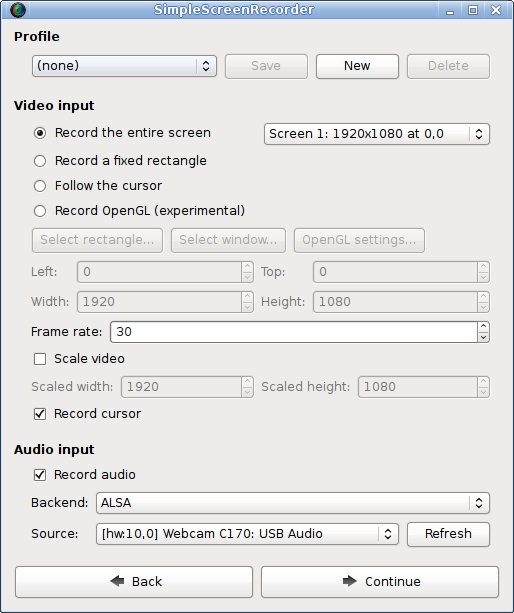
Installation:
sudo add-apt-repository ppa:maarten-baert/simplescreenrecorderAfterward, just start using the program.
sudo apt-get update
sudo apt-get install simplescreenrecorder
The second option is to manually record your screen. The first step is to install FFmpeg
sudo apt-get install ffmpegThen create capture.sh file with
sudo nano capture.shand place the following information inside. Contents of the screen recorder:
#!/bin/shthe only thing you need to change in this file is the REC_iface, this is your microphone input which you can find with the command:
#
REC_iface=$(pactl list sources short | awk '{print$2}')
SCREEN_res=$(xrandr -q --current | grep '*' | awk '{print$1}')
REC_iface=alsa_input.usb-Superlux_digit_Superlux_E205U-00.analog-stereo
ffmpeg -async 1 -threads auto -f pulse -i $REC_iface -ac 2 -acodec vorbis -f x11grab -thread_queue_size 1024 -r 15 -s $SCREEN_res -i :0.0 -vcodec libx264 -crf 36 -preset slow -pix_fmt yuv420p screencast.mp4
pactl list sources shortAfterward, give chmod +x capture.sh to the file to make it executable.
then start the capturing process:
./capture.sh
this will start the recorder. Wait 5 seconds and start your screencast. When ready just click CTRL+C to stop the recording.
Cheers!