First, let's get VirtualBox and set up our VirtualBox machine:
Give it at least 6 GB RAM, having a 64-bit processor
Then create 3 networks:
NatNetwork(for connection with the external world) with address: 10.0.2.0/24, to support DHCP
and allow port forwarding which we will use to connect to the internal Virtual Machine (VM)s:
name:ssh, protocol: TCP, host IP: 10.0.2.15, host port 22, guest IP: 127.0.0.1, guest port:2022
this way you can use ssh or putty to connect to 127.0.0.1:2022 and access the internal Virtual machines.
Next, create 2 other host-only networks with the following details(for communication and data transfer):
ip:10.50.0.1
mask:255.255.255.0
and
ip:10.254.254.1
mask:255.255.255.0
both with DHCP disabled
SSH access:
If you experience problems connecting to the Virtual Machine, you can try to disable and stop the firewall:
sudo systemctl disable firewalld
sudo systemctl stop firewalld
add an exception for SSH access in the firewall
sudo iptables -A INPUT -p tcp --dport 22 -j ACCEPT
check the selinux configuration
sudo nano /etc/selinux/config
check the open ports on your network with:
1. find all the networks you would like to inspect:
ip a |more
2. Install and use Nmap to portscan those networks:
sudo yum install nmap
scan the open ports on the virtual machines:
nmap 10.0.2.*
nmap 10.254.254.*
Install CentOS host system
Download CentOS minimal ISO and boot up the machine via VirtualBox.
Once logged in in the VM, edit the sudoers file and place your account there: sudo cat /etc/sudoers
(instead of always typing sudo in front of the commands, you can write: sudo -i and continue working)
sudo dhclient - to make DHCP give access to the Virtual machines to outside(Internet) IP addresses
then edit /etc/resolv.conf sudo nano /etc/resolv.conf and add google nameserver 8.8.8.8 to be able to fetch internet websites from VM.
Configure the three network interfaces using information such as IP addresses from above :
cd /etc/sysconfig/network-scripts/
sudo nano ifcfg-enp0s3
sudo ifdown enp0s3
sudo ifup enp0s3
(repeat the process for enp0s9 and enp0s8)
check if the configuration is correct
ip a
Preparing installation
We need to install additional packages:
sudo yum install wget tcpdump curl
install network synchronizing time server
sudo yum install ntp
set the hostname of our virtual machine:
sudo hostnamectl set-hostname myopenstack.com
stop and disable network interference from Network Manager:
sudo systemctl stop NetworkManager.service
sudo systemctl disable NetworkManager.service
Upgrade to the latest available kernel to ensure better performance on virtualization and integration with VirtualBox:
enable elrepo kernel repository
yum --enablerepo=elrepo-kernel install kernel-ml
install ncurses library:
sudo yum install gcc ncurses ncurses-devel
sudo rpm --import https://www.elrepo.org/RPM-GPG-KEY-elrepo.org
sudo rpm -Uvh http://www.elrepo.org/elrepo-release-7.0-2.el7.elrepo.noarch.rpm
install fastestmirror to get closest repository:
sudo yum install yum-plugin-fastestmirror
install the kernel:
sudo yum --enablerepo=elrepo-kernel install kernel-ml
Reboot the system to make new kernel effectively loading
sudo reboot
check the kernel version
uname -a
Installing OpenStack Mitaka
get the RDO-release:
sudo yum install http://rdo.fedorapeople.org/rdo-release.rpm
then install the RPM package: sudo yum install openstack-packstack
Generate answers file for easier installation configuration of OpenStack
sudo packstack --gen-answers-file=.answers.cfg
install OpenStack using the answer-file:
sudo packstack --answer-file=.answers.cfg
Upgrade the openstack distribution as well as all other CentOS packages
sudo yum upgrade
Enter OpenStack dashboard using browser
(in Windows you can install xming server - to allow access from outside to OpenStack via ssh graphical screen )
install xauth authorization
sudo yum install xauth
sudo yum groupinstall fonts
*start the graphical terminal xterm
export DISPLAY=:0.0
start firefox and open up OpenStack dashboard
firefox 10.254.254.100/dashboard
Congratulations, you can now start using OpenStack :)
Enjoy!
Various tutorials from programming to system administration. Topics include docker, javascript, angular, ubuntu, php and many others.
Youtube channel !
Be sure to visit my
youtube channel
Saturday, December 10, 2016
Subscribe To My Channel for updates
Modernizing old php project with the help of AI
0. Keep docker running in separate outside of VSCODE terminal 1. The importance of GIT for version control - create modernization branch 2. ...
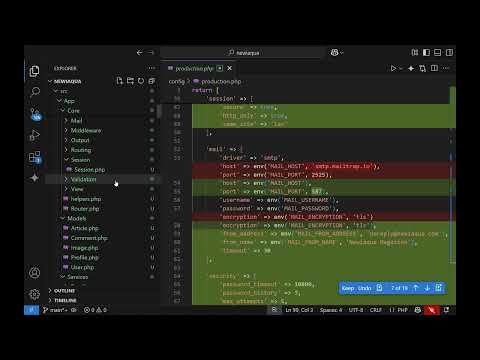
-
If your AJAX code runs smoothly on Mozilla Firefox but experiences problems when running on Internet Explorer and gives out an error: ...
-
Here is how to share your Internet connection in a way that other computers to be able to use it. Happy learning and be sure to check ...
-
Here we will be doing an installation of the development/production environment of PHP and MySQL using Docker under Ubuntu. Here is a full v...