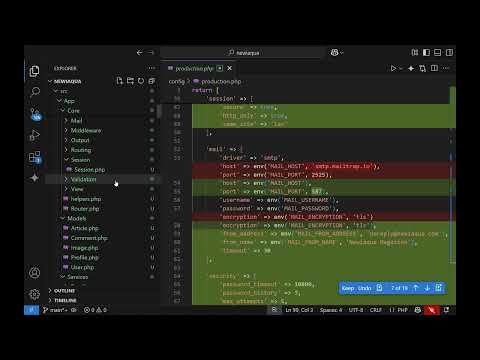Let's see how to work with the non-relational database MongoDB. If you are looking for more advanced usage of MongoDB inside of a real-life application you can check this course: Learn Node.js, Express and MongoDB + JWT
Install the database with sudo apt install mongodb
*optional install the graphical client MongoDB compass:
https://www.mongodb.com/download-center/compass
then do dpkg -i mongodb_compass*
you can then type: mongo to get inside the interactive shell
inside you can type
show dbs
to show all the available databases:
admin 0.000GB
config 0.000GB
local 0.000GB
In mongodb we have the following structures: databases->collections->documents
use db1 switches the internal db() pointer to a different existing database or creates a new one if there is no such found. In order to actually create the database, you will need to place inside at least 1 collection.
So you can just type: db.createCollection('mycollection')
then show dbs will show your new database; the collections can be displayed using: show collections.
if we want to delete database we use: db.dropDatabase()
Since we are using unstructured data we can just place JSON object literals (named documents in MongoDb) inside the collections.
db.mycollection.insert({
field1:'value1'
})
multiple insertions:
db.mycollection.insertMany(
[
{name:'John',color:'red',position:'programmer' }
{name:'Peter',color:'green', position:'craftsman' }
{name:'Maria',color:'blue',position:'gardener' }
]
)
To display all the documents inside of a collection we could type:
db.mycollection.find().pretty()
other examples include:
db.mycollection.find({field1:'value1'})
or just get 1 field:
db.mycollection.findOne({field1:'value1'})
we can search using multiple criteria:
db.mycollection.find({field1: {$gt:5}},{_id:0})
or within subset of values:
{ _id:{ $in: [1,2]}
db.mycollection.find({field1: {$gt:5}},{_id:0})
we can aslo chain other methods to find such as limit
db.mycollection.find({field1:'value1'}).limit(5)
Update in MongoDB can be performed in two ways:
1. We search for a condition to be met, then we update the whole found document with a new document if the search condition returns a document otherwise the update fails. To update/repace entirely found docment entries we use:
update({filter_condition}, {fields_to_update})
inside filter_condition just specify JSON document key/values to search for, to be replaced by fields_to_update JSON document, for example:
db.mycollection.update({field1:'value1'},{field1:'value2'})
if we use upsert we will insert a new field if field1 search condition doesn't exist
db.mycollection.update({field1:'value1'},{field1:'value2'},{upsert:true})
2. The second way is again to search for condition, but this time to update specific fields from it - this is actually the expected familiar functionality of the MYSQL update function. We use the set operator, in order to just update specific fields:
db.mycollection.update(
{ _id: 1 },
{$inc: { quantity: 5 },
$set: {field1: "value2",}
)
An interesting thing to notice is that the documents have unique ids, so you can search by those ids in order to locate a specific document.
With inc we can increment certain fields inside the document (here the quantity field).
Example: db.mycollection.find({ _id:ObjectId("5dd0fb5988cbe5bb79e7a0e2") } )
Notes: as filtering conditions you can use $gt:3 (which means >3) or $le:3
If you would like to rename certain keys inside the document, inside update you can us rename $rename{field1:"new_field"}
db.mycollection.update(
{ _id: 1 },
$rename{field1:"new_field"}
)with remove you can remove a document:
db.mycollection.remove(
{ _id: 1 }
)
We can have nested elements inside of the same document such as:
{
"article":{
"title":"my article",
"comments":[
{'title':'first comment'},
{'title':'second comment'}
]
}
}
like so:
db.mycollection.insert(
{
"title":"my article",
"comments":[{'title':'first comment'},{'title':'second comment'}]
});
In order to search inside the comments we can use:
db.mycollection.find(
{
comments:{ $elemMatch:{ title:'first comment' } }
}
)
Keep in mind that when searching this way you have to specify exact match for the text fields. If you would like to perform full-text search you can place indexes on the fields you would like to search:
db.mycollection.createIndex({title:'text'})
Let's now insert multiple documents:
db.mycollection.insertMany(
[
{"_id":1, "title":"my newest"},
{ "_id":2, "title":"my article 1"},
{ "_id":3, "title":"my article 2"},
{ "_id":4, "title":"my article 3"},
{ "_id":5, "title":"my article 4"},
{ "_id":6, "title":"my article 5"},
]
);
*Optional:
db.mycollection.getIndexes() will display the indexes
from there you can find the name of the index and use: db.mycollection.dropIndex('comments_text') to remove it.
then use db.mycollection.find( { $text:{ $search: "\"article \"" } })
to search inside the indexed field. You should escape the search string \" if doing a phrase search.
Note: In order to ensure that Fulltext search to work, you should aim for longer than 4 characters words to have inside the database!
Congratulations, you now know some of the basics when working with MongoDB!